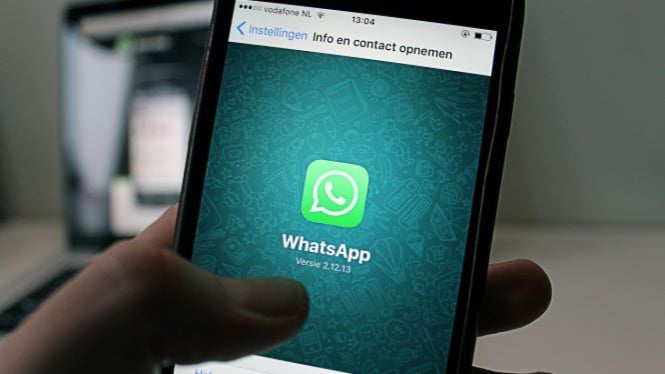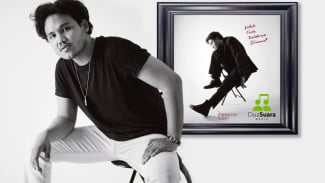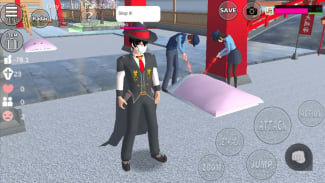How to Stop Receiving Whatsapp Chats without Blocking
- VIVA.co.id/Arianti Widya
Jakarta – WhatsApp is becoming the most popular messaging app in the world because it offers flexible, simple, and convenient messaging platform for users.
Despite the app gives some beneficial features, but sometimes users find theirself bothered by messages from someone by WhatsApp. Then, they probably think to block the disturber.
However, blocking someone on WhatsApp is a harsh step, and the other person can easily determine that you have blocked them. Thankfully, alternate ways exist to stop receiving WhatsApp messages without blocking a user.
While WhatsApp doesn’t have a privacy setting to allow messages from contacts, it offers features to ignore someone without them knowing. You can mute, archive, or lock the chat, as reported from Guiding tech site.
WhatsApp.
- Getty Images
1. Use Mute to Avoid Messages from Someone on WhatsApp
Mute is one of the easiest ways to avoid messages from someone on WhatsApp without blocking them.
Once you mute a personal or group chat, you will not be notified about any new messages from them unless they mention you. The messages from a muted user will still appear in your chat list.
Follow these steps to mute a WhatsApp chat on Android and iPhone:
Step 1: Launch WhatsApp on your phone and open the chat you want to mute.
Step 2: Tap on the person’s or the group’s name at the top to open the contact info screen.
Step 3: On Android, enable the toggle next to Mute notifications. On iPhone, tap on the Mute option.
Step 4: A pop-up window will show up. Select Always if you want to mute the user permanently and press the Ok button.
Once muted, you will see the mute icon (speaker with a bar) next to the muted chat. Know the difference between mute and block on WhatsApp.
2. Using Archive
Another way to ignore someone on WhatsApp without them knowing is by archiving the chat. This method offers the advantage over the first method as it hides the chat from the main chat list as well.
The archived chat is kept in a separate folder known as Archived Chats. You must open the folder manually to see new messages.
Typically, archived messages are unarchived when you receive a new message in the archived chat.
However, WhatsApp offers a feature to keep chats archived permanently. So, you must enable this setting once before archiving the chats.
Step 1: Open WhatsApp Settings
On Android: Tap on the three-dot icon at the top and select Settings.
On iPhone: Tap on the Settings tab at the bottom.
WhatsApp Settings Open
Step 2: Go to Chats and turn on the toggle next to Keep chats archived.
Now, the chats will remain hidden and archived, and you will not be notified about new messages from the archived chats. Please remember that this setting will affect all archived chats and not just a single chat.
3. Using Mute and Chat Lock
The final method for not receiving messages on WhatsApp without blocking is muting and locking the chat.
Basically, WhatsApp has a built-in feature to lock individual chats with the intent of hiding messages. However, you are still notified about new messages in the format X new messages, where X is the number of messages.
What you need to do is mute the chat and then lock it. That way, the messages are muted and put in the Locked folder.
So, you will not be disturbed by new messages from the user. And you would have done it without blocking the user. The only drawback is that the locked chats aren’t hidden on linked devices.
Follow these steps to mute and lock a WhatsApp chat on Android and iPhone.
Step 1: First, mute the chat, as shown in method 1. Make sure you see the Speaker with a bar icon next to the muted chat.
Step 2: Now, open the muted chat and tap on the contact name at the top.
Step 3: Select the Chat lock option and enable the toggle next to ‘Lock this chat with fingerprint’ (Android) or ‘Lock this chat with Face ID (iPhone)’.
To access locked chats, tap on the Locked Chats folder at the top of the chat list. Then, use your fingerprint or Face ID to unlock the folder.