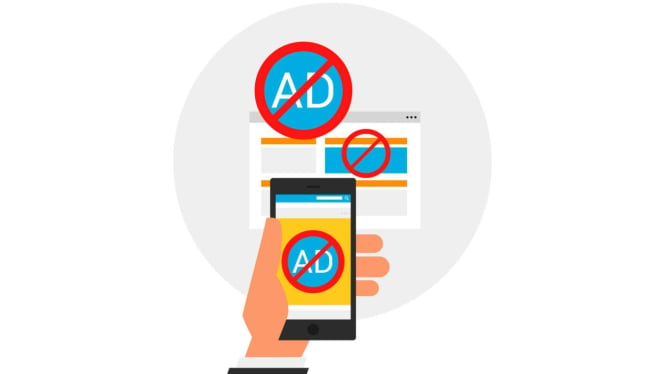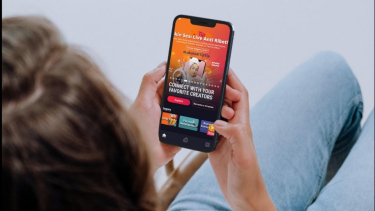Secret Tricks to Block Ads on Android Phone
- Freepik/freepik
Jakarta – Unwanted ads can be annoying, distracting, and sometimes malicious. Abusive ads can slow even the best Android phones, drain your battery, and compromise privacy.
Advertisement usually appears on a web page, but ads can be seen in pop-ups, notifications, and Android wallpaper if an abusive app is installed.
Some ads are annoying and automatically start playing video or audio clips in the background. Well, read below to know more about how block ads on your Android phone or tablet, as reported from Androidpalace site.
1. How to Block Ads Through Google Chrome
Ilustrasi aplikasi Android.
Google Chrome has been equipped with a pop-up ad blocker and problem ads feature to disable annoying or misleading ads. Follow these steps to enable it on your phone.
-Open Google Chrome on your Android phone
-Tap the three-dot icon on the top right corner and open Settings
-Scroll to Site Settings
-Scroll down and under the Content section, go to Pop-ups and redirects
-Enable the Pop-ups and redirects button from the following menu
-Return to the Site Settings page and select Intrusive ads
-Enable the Intrusive ads button
-If you want to remove ads while browsing the web, use one of the third-party browsers on Android, as Chrome does not support ad blocker extensions on mobile. Samsung Internet and Firefox are two popular Chrome alternatives that offer ad blocker extensions on Android.
Samsung Internet offers a built-in extension store for downloading ad blockers. Brave is another ad-blocking browser on Android that offers an ad-free browsing experience.
2. How to Block Ads Through Google Chrome Check Site Notifications
Letting every site send real-time notifications to your Android phone or tablet is not a good idea. In addition to sending useless notifications, some sites can flood the device's notification center with irrelevant partner content.
Here's how to disable notifications from unnecessary sites:
-Long tap the Google Chrome app icon and tap the i button.
-Go to Notifications
-Scroll to All Sites Notifications.
-Check the list of allowed sites and the number of notifications sent by each site in a week.
-Turn off notification permission for unknown sites in the list.
VIVA Tekno: Ilustrasi menikmati konten di ponsel.
- Dok: TipTip
3. How to Block Ads on Home Screen
Ads that appear on the home screen are more annoying than ads in the web browser or notification center. These full banner ads appear on top of any app on a phone or tablet.
Android allows app developers to request Display permissions on top of other apps for their apps to work properly.
Apps like Messenger and Truecaller require such permission to display chat bubbles and identify incoming callers.
However, some suspicious apps persuade users to grant such permission and keep sending ads on the home screen.
When you receive such ads, look for the name of the app sending them on the home screen. After identifying the app, follow these steps to disable its permissions.
-Long tap the app icon and open the App Info menu.
-Scroll to Show on top of other apps.
-Turn off the Allow display on top of other apps button