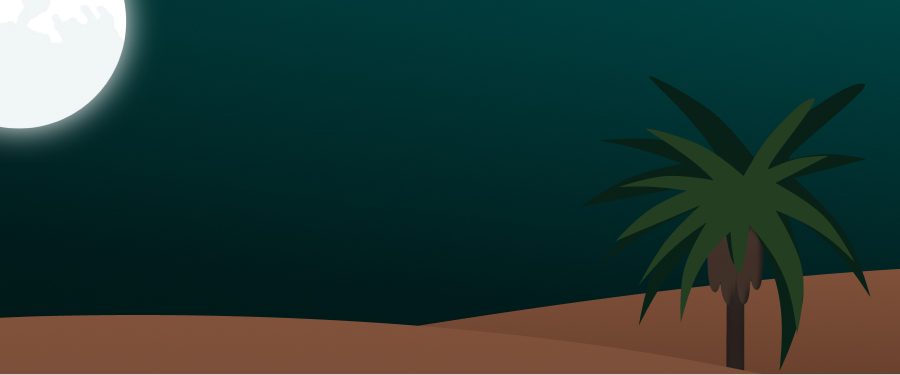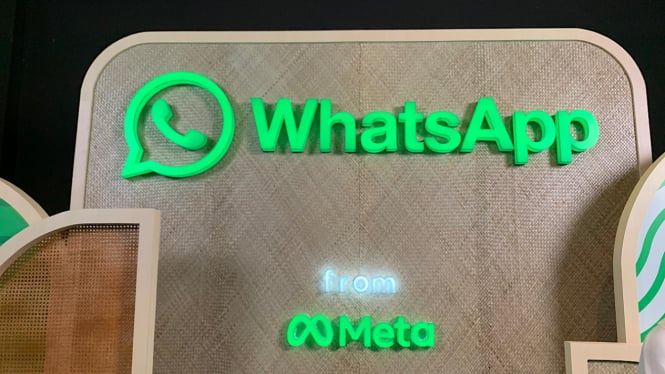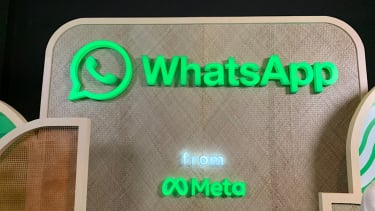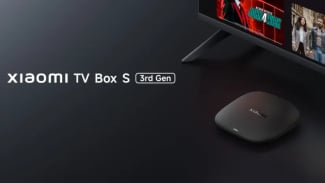9 Ways to Recover Lost Contacts in WhatsApp
- Misrohatun Hasanah
Jakarta – Losing contacts in WhatsApp can be a frustrating experience for users who rely on the app for stay connected with friends, family, and colleagues.
This issue may arise due to various reasons, such as accidental deletion, phone number changes, or syncing problems. The loss of contacts can disrupt the seamless communication that WhatsApp offers.
But, you don't have to be worry. There are several ways to recover them. Read more to know.
1. Check if Contacts are Hidden in WhatsApp
Sometimes, WhatsApp contacts may appear to be lost when they are actually hidden. To check, open WhatsApp, tap on the three dots (menu) in the upper right corner, go to "Settings," select "Contacts," and ensure that "Show all contacts" is enabled.
WhatsApp.
- Getty Images
2. Sync Contacts with Google or iCloud
If you've linked your WhatsApp to Google Drive (Android) or iCloud (iOS), you can recover your contacts by restoring a backup. Uninstall and reinstall WhatsApp, then follow the prompts to restore from the backup.
3. Use WhatsApp Web
Open WhatsApp Web (web.whatsapp.com) on your computer and scan the QR code with your WhatsApp app. Your contacts will be displayed there, even if they are not visible on your phone.
4. Recover from a Previous Backup
WhatsApp for Android automatically backs up your chat history to Google Drive. Uninstall and reinstall WhatsApp, and during setup, select "Restore" when prompted. Meanwhile for WhatsApp on iOS backs up to iCloud. Uninstall WhatsApp and reinstall it, then choose "Restore Chat History" when prompted during setup.
5. Ask Contacts to Re-Add You
If you've lost contacts but your friends still have you in their contact list, ask them to send you a message, which can help you re-add them.
6. Check Your Phone Contacts
WhatsApp.
- Unsplash
Ensure that the phone numbers of your contacts are correctly saved in your device's address book. WhatsApp syncs with your phone's contacts, so any errors in your address book can affect your WhatsApp contacts.
7. Clear Cache and App Data
Go to Settings > Apps > WhatsApp > Storage > Clear Cache. If the problem persists, you can try the 'Clear Data' option, but this will delete all your chats, so make sure you have made a backup first.
8. Reinstall the App
If the steps above don't work, you can try deleting and reinstalling WhatsApp. However, make sure you have backed up your chats before doing this.
9. Contact WhatsApp Support
If none of the above methods work, you can reach out to WhatsApp support for assistance. They may be able to help you recover your lost contacts.
Remember to regularly back up your WhatsApp chats and contacts to avoid losing them in the future. Additionally, make sure your phone's operating system and WhatsApp are up to date to minimize the risk of data loss.