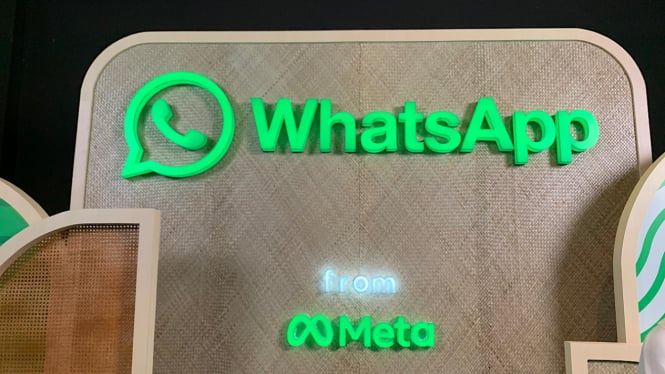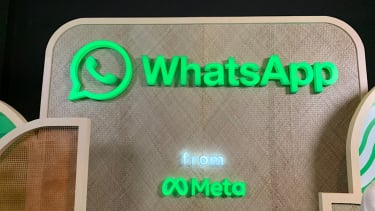How to Transfer WhatsApp to Desktop Without Losing Data
- Misrohatun Hasanah
Jakarta – WhatsApp is an instant messaging app in the world. In Indonesia, this app came in 2009, for those of you who have been using it for a long time, there must be a lot of important data stored on WhatsApp.
Currently, WhatsApp can not only be accessed through a smartphone but can also be used on laptop or PC devices without losing data like photos, or conversation.
For this information, some people still don't know this method. Here's to know.
WhatsApp.
- Unsplash
1. Open WhatsApp Web on a laptop
The first way to access WhatsApp on a laptop without losing data is to access WhatsApp Web through your laptop browser.
You can click wb following web.whatsapp.com. on your browser. Then a QR will appear on the right of the screen.
2. Connect your phone to your laptop
If so, please open your phone and then click the three-dot icon in the upper right corner for Android users. Meanwhile, iOS users can click the WhatsApp profile menu in the lower right corner.
Then select the 'WhatsApp Web' option for Android users, iOS users select 'Linked Device' and then click 'Link Device'.
If so, you can point the phone camera to scan the QR code that appears on the laptop screen.
WhatsApp.
- Unsplash
3. WhatsApp can be used on laptop
After successfully scanning the QR code, the WhatsApp account will be connected to the laptop. You will be able to access your messages, contacts, and chat history through your laptop's browser. With WhatsApp Web, users can access it just like a cell phone.
By moving WhatsApp to your laptop, you will have more convenient and efficient access to your messages and contacts.
This process will not cause any data loss, as everything remains stored on the phone. Now that you know how to move WhatsApp to your laptop, you can also transfer files more easily.